SAMSUNG SSD MAGICIAN 4 9 [DDL-UC]
Seeders : 0 Leechers : 0
| Torrent Hash : | D8AB493F72CBAF30C247AE166647D62203F12D12 |
| Torrent Added : | 1 Year+ in Applications - Windows |
| Torrent Size : | 24.22 MB |
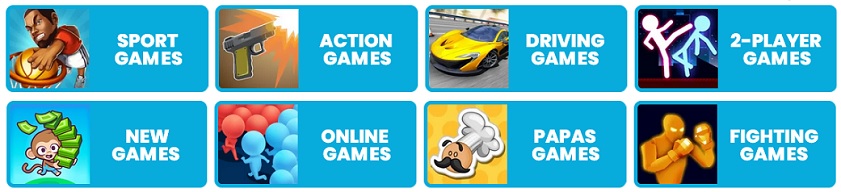
Note :
Please Update (Trackers Info) Before Start "SAMSUNG SSD MAGICIAN 4 9 [DDL-UC]" Torrent Downloading to See Updated Seeders And Leechers for Batter Torrent Download Speed.Trackers List
| Tracker Name | Last Check | Status | Seeders | Leechers |
|---|
Torrent File Content (2 files)
SAMSUNG SSD MAGICIAN 4.9 [DDL-UC]
Samsung_Magician_Setup_v49.exe -
Samsung_Magician_Setup_v49.exe -
24.22 MB
Torrent downloaded from Demonoid.ooo.txt -
48 bytes
Description
Applications : Windows : English

Introduction
With Magician 4.0, Samsung is introducing a host of improvements designed to enhance user experience and to make Magician’s features more user-friendly and accessible to novices. The totally redesigned User Interface (UI) features simple, graphical indictors to show SSD health status and Total Bytes Written (TBW) at a glance. Users can now determine SATA and AHCI compatibility and status without consulting their user’s manuals. The updated Benchmarking feature lets users test other storage devices so that they can clearly see the dramatic performance improvements their new Samsung SSD delivers.
Particularly dramatic improvements have been made to the OS Optimization feature with a simpler, tabbed interface providing access to 3 optimization profiles (Maximum Performance, Maximum Capacity, & Maximum Reliability), along with detailed descriptions of each OS setting and why they are turned on or off for each profile. This feature should reduce user confusion about OS configuration, a common question among new SSD users, and the Magician team is excited to outline what’s changed.
Optimization Profiles
Magician’s new Optimization Profiles were chosen specifically to address the 3 most common types of user: those seeking to maximize performance, those seeking to maximize storage capacity, and those seeking to maximize drive lifespan (reliability). Each tab will display all relevant OS settings and whether or not they will be toggled on or off for the chosen profile. Additionally, users can see a brief description of a particular OS setting and Samsung’s recommended configuration by clicking on the “Help†button ? to the left of each line item.
Samsung SSD software : Magician's new Optimization Profiles
The “Maximum Performance†configuration profile sacrifices a small amount of SSD lifespan (or endurance) in favor of the fastest possible performance. Features like “Hibernation Mode,†“Virtual Memory,†and “indexing,†which require extra writes to the SSD in order to function, are enabled for added speed.
The “Maximum Capacity†profile disables features that require a large amount of extra storage space to function, including “Hibernation Mode,†“Virtual Memory,†and “Automatic Backup,†all of which reserve rather large portions of SSD storage. This configuration is particularly useful for those who purchased a low capacity SSD and want to ensure they have as much space available as possible for their own files without the OS claiming precious space for itself.
“The Maximum Reliability†configuration profile disables all features that produce extra writes to the SSD in order to maximize potential SSD lifespan. It is a well-known fact that SSDs have a limited number of write/erase cycles. While this limit is far beyond any usage level a regular user might encounter, some still prefer to take extra cautionary measures. Features like “Indexing,†“Hibernation Mode, “Virtual Memory†and “Automatic Backup,†which make frequent writes to the SSD, will all be switched off.
While there may be a slight performance decrease when using the “Maximum Capacity†or “Maximum Reliability†profiles, especially when waking from sleep, SSD technology’s incredible read/write speeds ensure users will still enjoy a noticeable performance and usability improvement over traditional hard disk drive (HDD) technology.
Of course, there is always the option to choose a custom configuration via the “Advanced†tab. Even power users will find this tab useful, as it provides quick access to all relevant OS features either via simple toggle or via a shortcut to the appropriate Windows dialog box.
Explanation of OS Settings
Hibernation Mode
Hibernation Mode enables quick restart times (particularly important for Laptop PCs) by saving the current system status to the hiberfil.sys file (hidden) when the PC power is turned off. Windows 7 or later will automatically reserve up to 75% of the available system memory (DRAM) for the hyberfil.sys file, even if the entire reserved capacity may not be fully utilized. When the system goes into hibernation, the contents in DRAM are copied to NAND flash. Because this produces extra writes and may require a significant amount of storage space to function, this feature is turned OFF for “Maximum Capacity†and “Maximum Reliabilty†modes. Laptop or Desktop users who frequently leave their machine for a period of time but demand a quick resume time may wish to enable this feature via the “Advanced†tab in Magician, especially if they have a larger SSD.
Samsung magician 4.0 software : Hibernation Mode
Virtual Memory
In order to address any potential lack of memory capacity, the Windows OS automatically generates a block of virtual memory (stored in a hidden pagefile.sys file) on the “C:†drive. In the past, before PC Memory (DRAM) was available in high volume, PCs needed to utilize some HDD space to address any memory shortcomings. The Windows OS automatically reserves storage space for Virtual Memory equal to 100% of physical DRAM capacity (e.g. Windows will reserve 4GB of Virtual Memory for a system with 4GB of DRAM or 32GB of capacity for systems using a 64-bit OS and featuring 32GB of DRAM). Reserved space will be dynamically allocated based on resource needs, which often never exceed the available physical memory (DRAM) in recent PCs that feature 4GB of memory or more. Thus, it is possible to reduce or even eliminate the use of virtual memory (with the additional fringe benefit of improving overall system performance and reliability).
The “Maximum Performance†conifguration profile uses Window’s default Virtual Memory settings. Magician sets a minimum of 100MB and a maximum of 1GB of Virtual Memory for the “Maximum Capacity†and “Maximum Reliability†profiles. A minimum amount of Virtual Memory capacity is necessary because some software applications require at least a small amount of Virtual Memory, which is why Magician sets 100MB rather than elminating it altogether. Additionally, systems running for extended periods (days or weeks at a time) without a restart may run out of Virtual Memory if the capacity is set too low, so Magician sets a maximum of 1GB of Virtual Memory to accommodate this scenario. If your particular system needs require more Virtual Memory, you may adjust settings manually via the “Advanced†tab in Magician.
Indexing Service/Search
Windows automatically indexes the content of data files in order to perform very fast Keyword searches. Users who frequently perform data searches on their PCs (e.g. business PC users working with Microsoft Outlook or regularly searching for documents) may benefit from turning this feature ON via the “Advanced†tab in Magician to ensure optimal system responsiveness. User who do not frequently search for data on their PCs may turn this feature OFF. Because it generates a significant amount of random read/write activity, this feature is turned OFF for “Maximum Reliability†mode to reduce SSD writes. It is left on for “Maximum Capacity†mode because the amount of physical space it uses is negligable and outweighed by the potential user benefit.
Users interested in how much capacity their index file is using may view the hidden “windows.edb†file at:
Windows Vista / 7
C:ProgramDataMicrosoftSearchDataApplicationsWindowsWindows.edb
Windows XP
C:Documents and SettingsApplication DataAll UsersMicrosoftSearchDataApplicationsWindowsWindows.edb
Prefetch/Superfetch
Windows stores common device drivers and frequently used applications in main memory (DRAM) in order to improve performance. By disabling these features, the OS can reduce system memory (DRAM) use. Furthermore, since SSDs have very fast data access times, these features are no longer really necessary. Thus, they are disabled for all profiles.
Write-Cache Buffer
In general, “caching†refers to the pairing of a high-speed storage medium with a lower-speed storage medium to accelerate overall system performance. Applications or data storage devices (SSDs/HDDs) may send a command to the Windows OS to temporarily place data in the faster Cache Memory (DRAM on the SSD’s or HDD’s main board) rather than directly writing it to the slower permanent storage (NAND chips in the case of SSDs or magnetic platters in the case of HDDs). In order to maximize both system and SSD performance for Client PCs, Samsung recommends enabling this feature. If this feature is disabled, there will be significant decrease in Random Read/Write performance. The use of this feature does not affect the life or capacity of the SSD and is thus enabled for all profiles.
Enabling “Write-Cache†does, however, increase the risk of data loss if the system power fails or the drive is removed suddenly. This is because DRAM is a volatile storage medium that loses its contents in the absence of power, which means that data stored in the DRAM cache may not have a chance to be flushed (saved) to storage (NAND) in the event of sudden power loss.
In general, this is an acceptable risk for Client PC systems because they enjoy a lot of idle time and because SSDs write data to NAND very quickly. However, for enterprise systems, which typically run under high load 24/7 and place premium importance upon data integrity and security, this feature is often disabled.
Write-Cache Buffer Flushing
While using the Windows Write-Cache Buffer feature, any data stored in the Cache Memory is lost or damaged in the event of a device failure or sudden loss of power. The Windows Write-Cache Buffer Flushing feature should be enabled to ensure data integrity. In particular, this feature is important if your SSD is being used in a server application. When using an SSD and HDD together, it is always recommended to have this feature ON. Because all configuration profiles use the “Write-Cache Buffer†feature, this system setting is toggled ON for all profiles. Samsung stronlgy recommens that Write-Cache Buffer Flushing be enabled at all the times. However, if you are more concered with performance than data integrity, you are welcome to disable this feature to eliminate extra commands being sent to the SSD to flush the data.
Power Setting Options
Samsung SSDs support DIPM (Device Initiated Power Management). Using this feature, SSDs enter a power saving mode when they are idle (i.e. when there is no data to read or write). SSDs installed in Home PCs spend most of their time idle thanks to their extremely fast read and write speeds. Users can manually configure their preferred power setting options via Windows’ “Power Options†dialogue, available via the “Advanced†tab in Magician.
Select either power-saving mode or maximum performance mode, depending on your individual preferences. Laptop PC users typically choose power-saving mode, while Desktop PC users typically choose maximum performance mode. By default, Magician chooses “High Performance†mode for all configuration profiles because SSDs consume considerably less power than their HDD counterparts and because Samsung SSDs support the DIPM feature discussed above, thus offsetting any extra energy consumption.
System Restore Options
Windows’ default Drive backup and recovery functionality may be used to backup the system, making it possible to restore the system to its original state if problems arise. This feature requires a significant amount of extra storage capacity and produces extra writes, thus it is disabled for all configuration profiles. Users should implement a secondary backup solution using an external storage device to protect themselves from unexpected system failure. Alternatively, users with multiple internal storage devices in their system can redirect the storage location of “System Restore†via the Windows System Restore Dialogue Box, which is accessible via the “Advanced†tab in Magician.
Wrap Up
The “OS Optimization†feature of Magician 4.0 represents only one of many important improvements to Samsung’s Software. Placing advanced OS configuration options in one, convenient, easy-to-use interface helps remove another layer of complexity from the upgrade process. Users can switch between profiles or customize settings at any time, making this one of the most powerful additions to Magician 4.0.







Related torrents
| Torrent Name | Added | Size | Seed | Leech | Health |
|---|---|---|---|---|---|
| 1 Year+ - in Other | 45.03 MB | 14 | 1 | ||
| 1 Year+ - in Other | 18.29 MB | 0 | 0 | ||
| 1 Year+ - in Other | 17.34 MB | 0 | 2 | ||
| 1 Year+ - in Applications | 4.7 MB | 0 | 0 | ||
| 1 Year+ - in Other | 312.95 KB | 0 | 0 |
Note :
Feel free to post any comments about this torrent, including links to Subtitle, samples, screenshots, or any other relevant information. Watch SAMSUNG SSD MAGICIAN 4 9 [DDL-UC] Full Movie Online Free, Like 123Movies, FMovies, Putlocker, Netflix or Direct Download Torrent SAMSUNG SSD MAGICIAN 4 9 [DDL-UC] via Magnet Download Link.Comments (0 Comments)
Please login or create a FREE account to post comments

